Before you can post anything to Instagram, you'll need to take some good photos. In order to do that, you should know a bit about how your iPhone works. After all, the only way you'll be able to snap shots worthy of likes is by using your materials to your advantage. If you're an iPhone owner, here are a few tips for making your phone pictures come out clearer than usual:
Snapshot Survey
Thanks for sharing your thoughts!
Please subscribe for your personalized newsletter:
Successfully subscribed!
Thank you for subscribing! Check your inbox for personalized content.
1. Use the "box" Function
https://media.giphy.com/media/iccmKvtzsmEc8/giphy.gif
If you have an iPhone, you'll be able to choose between taking a picture that fills your entire phone screen and taking a smaller picture in a box. That box option exists for a reason. When you use it, your pictures should end up coming out clearer. So the next time you stop in front of the mirror to take a selfie, try using the two different functions to see which one you prefer.
2. Use the Rear Facing Camera
https://media.giphy.com/media/1021DUGV8hW2qI/giphy.gif
The front facing camera exists for a reason. It makes it ten times easier to take selfies, since it allows you to see yourself. However, the rear facing camera is actually capable of taking better pictures. That means that you should try using it whenever you can.
Snapshot Survey
Thanks for sharing your thoughts!
Please subscribe for your personalized newsletter:
Successfully subscribed!
Thank you for subscribing! Check your inbox for personalized content.
3. Clean off the Lens
 This sounds obvious, but it's something that most people overlook. Before you snap any pictures, you should clean off your phone's lens. If it's dirty, then the picture is going to come out unclear or spotty. It only takes two seconds to clean it off, but it'll save you from dozens of unflattering photos.
This sounds obvious, but it's something that most people overlook. Before you snap any pictures, you should clean off your phone's lens. If it's dirty, then the picture is going to come out unclear or spotty. It only takes two seconds to clean it off, but it'll save you from dozens of unflattering photos.
4. Tap on the Screen to Alter the Focus
 If you have an iPhone, all you have to do is tap on your phone screen to alter the focus on the camera. That means you can make one section come out clearer.
If you have an iPhone, all you have to do is tap on your phone screen to alter the focus on the camera. That means you can make one section come out clearer.
5. Don’t Zoom in
 Even though zooming in can be helpful, it'll make the picture come out blurry. That's why you should try to get as close as possible to the object you're taking a picture of. If you don't use the zoom function, then the picture will look ten times better than it would've from far away. So don't be afraid to get up close and personal!
Even though zooming in can be helpful, it'll make the picture come out blurry. That's why you should try to get as close as possible to the object you're taking a picture of. If you don't use the zoom function, then the picture will look ten times better than it would've from far away. So don't be afraid to get up close and personal!
Gallery Spotlight
Save and share the images that inspire you. Tag @allwomenstalk to get featured.
Save
6. Adjust Brightness or Use a Filter
https://media.giphy.com/media/3o85xAGsWJ4MGJRoE8/giphy.gif
Even before you upload a photo to Instagram, your iPhone has special options for you to use. You can actually add a filter to your photos before or after you take them. You can also adjust the brightness of your original photo. That means that there are plenty of ways for you to alter the way that your photos look without even downloading additional photoshop apps.
7. Use (or Don't Use) Flash
https://media.giphy.com/media/lLzUhQCrMFqfu/giphy.gif
Most of us have a preference. We either use flash 24/7 or we never use it. However, it's useful in different situations. That's why you should always try taking your photos with flash and without flash. Then, once both of the pictures are taken, you can decide which one looks better.
If you're going to be snapping photos, you should make sure to do it right. If you follow these tips, then your Instagram will look better than ever before! What other tips do you have for making your phone pictures come out clearer?
Snapshot Survey
Thanks for sharing your thoughts!
Please subscribe for your personalized newsletter:
Successfully subscribed!
Thank you for subscribing! Check your inbox for personalized content.
Comments
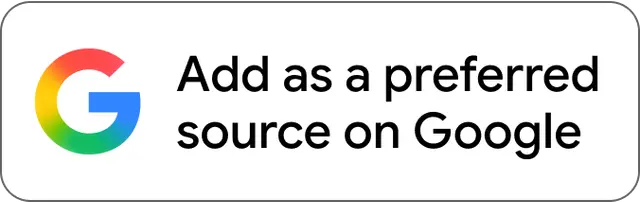
Don't Miss the Latest Version
Get the latest stories, save favorites, and share with friends — all in one place.
Create your profile. Earn badges. Level up your reading.
Join Allwomenstalk to track your streaks, collect badges, and earn XP for the things you already do—reading, sharing, and taking quizzes.
- 🔥Daily streaks with gentle boosts for 3, 7, and 30 days.
- 🏅Collect badges like Reader I–III, Socialite, and Quiz Ace.
- ⚡️Earn XP for reads, deep reads, likes, comments, and shares.
It’s free. Takes 30 seconds. Already have an account? Sign in.



Feedback Junction
Where Thoughts and Opinions Converge