Taking the best Snapchat photo isn't quite the same as taking any other photo – or, rather, different tips work for different things. You may want to take a fierce selfie to show off your bad self, you may want to pull off a flirtatious pout, or you could choose to tell a story. Capturing funny snaps on the fly, using filters, and playing with paint all take a special touch, too. Read on for everything you need to take you Snapchat skill to the next level.
Snapshot Survey
Thanks for sharing your thoughts!
Please subscribe for your personalized newsletter:
Successfully subscribed!
Thank you for subscribing! Check your inbox for personalized content.
1. Double-tap Dat Screen
/filters:quality(70)/content/w5/b3/sqjf4puw564d5d6f525fb622255946_500x887.jpg) This is just an easy way to switch your Snapchat camera. It's for the very laziest of us who don't want to reach all the way up to the corner of the screen.
This is just an easy way to switch your Snapchat camera. It's for the very laziest of us who don't want to reach all the way up to the corner of the screen.
Double-tapping the screen of your smartphone is a quick and easy way to switch between your front- and rear-facing camera on Snapchat. This trick is especially helpful for those who don't want to take the time to reach up to the corner of the screen to switch the camera. Not only is it a time saver, but it also helps ensure that you don't miss a moment when you want to switch your camera angle. This is just one of many tips, tricks, and hacks that can help you take the best possible photos with Snapchat.
2. Always Take a Picture of Your Thumb Face
/filters:quality(70)/content/xu/bp/nuzjjhez564d5d505aa69920497962_600x900.jpg) For those who do not have the pleasure of knowing what the Thumb Face is, it's basically what happens when you lie flat, so your neck kind of oozes into your face, which folds into multiple chins. Because of the extreme front-face angle, the ensuing selfie makes you look like a thumb from the neck up – complete with knuckles!
For those who do not have the pleasure of knowing what the Thumb Face is, it's basically what happens when you lie flat, so your neck kind of oozes into your face, which folds into multiple chins. Because of the extreme front-face angle, the ensuing selfie makes you look like a thumb from the neck up – complete with knuckles!
3. Draw Better on an IPad
/filters:quality(70)/content/iv/z7/md77cn8q564d5ebd91479077988115_600x1043.jpg) Here's the trick: download Snapchat onto your tablet but, when you do, set it to “iPhone only.” That causes the app to look horrible on your iPad, but the larger version is helpful for painting, handwriting, and creating Snapchat art. The picture is the same size as it would be on your phone, you see, but blown-up, making it easy to draw the finest, most delicate lines, to shade, and to create small masterpieces.
Here's the trick: download Snapchat onto your tablet but, when you do, set it to “iPhone only.” That causes the app to look horrible on your iPad, but the larger version is helpful for painting, handwriting, and creating Snapchat art. The picture is the same size as it would be on your phone, you see, but blown-up, making it easy to draw the finest, most delicate lines, to shade, and to create small masterpieces.
4. Play with the Color Gradients
/filters:quality(70)/content/su/xo/f3tx2ums564ea05a87a13998979963_600x1067.jpg) If you play around with Snapchat, you've probably found the color gradient. If not, it's easy. Press down and hold your finger against the Snapchat color slide. Place it over whichever shade you like. Drag your fingertip slowly to the left and watch the color lighten. To darken the color, drag your finger down. (P.S. That is Dobby. Heather calls this his "Forrest Gump" shirt.)
If you play around with Snapchat, you've probably found the color gradient. If not, it's easy. Press down and hold your finger against the Snapchat color slide. Place it over whichever shade you like. Drag your fingertip slowly to the left and watch the color lighten. To darken the color, drag your finger down. (P.S. That is Dobby. Heather calls this his "Forrest Gump" shirt.)
The color gradient feature on Snapchat is a great way to give your photos a unique look. You can adjust the color intensity by pressing and holding your finger on the color slide and then dragging it to the left or right. This will lighten or darken the shade, respectively. You can also use this feature to create interesting effects in your photos, such as making a particular object stand out or creating a subtle background. With a little bit of practice, you can easily create a beautiful and unique look for your snaps.
In the world of modern dating, it's increasingly important for our teens to navigate the terrain with appropriate tools and advice. Utilize this comprehensive guide about dating apps for teens to support them in their journey. We believe that with guidance, technology, and good judgment, teens can find love online safely.
5. Go with Black or White
/filters:quality(70)/content/t8/nl/pqwb5h8i564ea10417ee1885638762_600x800.jpg) Android has black and white on its Snapchat color bar, but iPhone users aren't so lucky. To get to black, press down and then drag your finger all the way to the left. Black starts at the bottom left, white is at the top left, and there's every shade of grey in between. You can get to the grey gradient by dragging it up or down on the left side.
Android has black and white on its Snapchat color bar, but iPhone users aren't so lucky. To get to black, press down and then drag your finger all the way to the left. Black starts at the bottom left, white is at the top left, and there's every shade of grey in between. You can get to the grey gradient by dragging it up or down on the left side.
Android users have the advantage of being able to easily select black or white directly from the Snapchat color bar. For iPhone users, it's a bit more complicated. To get to black, press down and then drag your finger all the way to the left. Black starts at the bottom left, white is at the top left, and there's every shade of grey in between. You can get to the grey gradient by dragging it up or down on the left side. Additionally, you can also adjust the intensity of your black or white selection by using the slider on the right side of the color bar. You can also adjust the color temperature of the photo by using the slider on the left side of the color bar. With all these options, you can create the perfect photo for your Snapchat story!
Gallery Spotlight
Save and share the images that inspire you. Tag @allwomenstalk to get featured.
Save
6. Experiment with the Transparency Feature
/filters:quality(70)/content/xq/ya/bt30j0s3564ea4e1ee082934054146_500x888.jpg) You just have to find it first. Don't worry, once you activate the super secret color bar, you'll see it quickly enough. This is also a great time to play around with different colors and nuanced shades.
You just have to find it first. Don't worry, once you activate the super secret color bar, you'll see it quickly enough. This is also a great time to play around with different colors and nuanced shades.
The Transparency Feature is one of the most useful tools for creating the perfect Snapchat photo. It allows users to adjust the opacity of any layer in their photo, allowing them to create unique and creative effects. This feature is especially useful for creating double exposures or for layering text or images on top of a photo. To access the Transparency Feature, users must first activate the super secret color bar. Once activated, users can adjust the opacity of any layer to create the desired effect. Experimenting with the Transparency Feature is a great way to get creative with your Snapchat photos.
7. Activate Your Geofilters
/filters:quality(70)/content/c3/fn/oy8ri9le564ea63a10002483983323_576x1024.jpg) These location-specific filters are fairly new but ultra cool. They don't show up everywhere, but you won't know if you have access to any if you don't turn them on. Just head to your Settings page, go to Additional Services, and head into Manage. You also have to make sure you enable location services, so this might just be something you try when you're in an area that offers geofilters, such as LA, San Francisco, or NYC.
These location-specific filters are fairly new but ultra cool. They don't show up everywhere, but you won't know if you have access to any if you don't turn them on. Just head to your Settings page, go to Additional Services, and head into Manage. You also have to make sure you enable location services, so this might just be something you try when you're in an area that offers geofilters, such as LA, San Francisco, or NYC.
Geofilters are a great way to make your Snapchat photos and videos look even more special. They are location-based filters that can be used to show off where you are or what you're doing. For example, in Los Angeles, you can use a geofilter to show the Hollywood sign, or in New York City you can use a geofilter with the skyline. Geofilters are available in many other cities around the world, so be sure to check out the available filters in your area. To use geofilters, you must first enable location services on your device and then activate them in your Snapchat settings.
8. Actually, Use Your Filters, Period
/filters:quality(70)/content/ba/xt/zhi9cgm8564ea6c7472cf273301368_540x960.jpg) Granted, there aren't very many of them, but the photo filters on Snapchat are pretty – simple, yes, but pretty nonetheless. They also serve one very important purpose: they improve the photo quality a little. It's not a lot, but they do smooth out some of the graininess you tend to see in Snapchat photos.
Granted, there aren't very many of them, but the photo filters on Snapchat are pretty – simple, yes, but pretty nonetheless. They also serve one very important purpose: they improve the photo quality a little. It's not a lot, but they do smooth out some of the graininess you tend to see in Snapchat photos.
9. Try the Front-facing Flash
/filters:quality(70)/content/ed/ea/qtcp2dze564ea7d7e956c554066320_500x882.jpg) For selfies in the dark or spots where the lighting's a little low, the front-face flash is pretty fly. It's not nearly as WHOA BRIGHT as the regular flash, of course, but it's helpful. You can turn it on through Settings>Additional Services>Manage, too. Like the filters, it improves your photo quality by a smidge.
For selfies in the dark or spots where the lighting's a little low, the front-face flash is pretty fly. It's not nearly as WHOA BRIGHT as the regular flash, of course, but it's helpful. You can turn it on through Settings>Additional Services>Manage, too. Like the filters, it improves your photo quality by a smidge.
The front-facing flash is a great way to take selfies in low light situations. It's not as bright as the regular flash, but it can still help you get better quality photos. To turn it on, simply go to Settings > Additional Services > Manage. You can also use filters to improve your photo quality. Snapchat has a wide range of filters to choose from, including color and contrast options, as well as fun filters like lenses and face masks. With the right combination of filters and the front-facing flash, you can take amazing selfies in any lighting.
10. Add an Emoji
/filters:quality(70)/content/to/w1/pcddh4pt564ea844dcaae066925651_600x1065.jpg) Adding an emoji to your snaps isn't brand new, but it's still relatively shiny. It's enough of a novelty that users are still having fun with the ability, at any rate. You add emoji the same way you add text: tap the sticky-note-looking icon next to the T at the top of the screen.
Adding an emoji to your snaps isn't brand new, but it's still relatively shiny. It's enough of a novelty that users are still having fun with the ability, at any rate. You add emoji the same way you add text: tap the sticky-note-looking icon next to the T at the top of the screen.
11. Want to Supersize That?
/filters:quality(70)/content/kj/ij/n7swae0p564ea8942b9b5001155129_500x889.jpg) In fact, you can supersize emoji and text. To make your text bigger, first make sure you've enabled special text in your settings. As you're entering text, tap the T. One tap increases the text size (small and VERY LARGE are the only options so far), two taps center the text. Making your emoji larger is as easy as pinching your screen. Pinch your fingers together to make the emoji smaller or pull them apart to make the emoji as big as you like. You can even twist and position your emoji however you want – with a finger emoji picking your nose, perhaps. (...sorry.)
In fact, you can supersize emoji and text. To make your text bigger, first make sure you've enabled special text in your settings. As you're entering text, tap the T. One tap increases the text size (small and VERY LARGE are the only options so far), two taps center the text. Making your emoji larger is as easy as pinching your screen. Pinch your fingers together to make the emoji smaller or pull them apart to make the emoji as big as you like. You can even twist and position your emoji however you want – with a finger emoji picking your nose, perhaps. (...sorry.)
12. Amuse All Your Friends with Lenses
/filters:quality(70)/content/fp/u1/v1ce2v9c564ea939e48d7984222982_577x1024.jpg) Unlike filters, lenses are brilliant little videos with often hilarious effects. Sadly, the rainbow vomit lens is no more – for the time being, at least. A new selection of lenses pushed it out, along with the demon face lens and a few others. I've seen several quotes from “Snapchat insiders” sort of coyly suggesting that the rainbow lens will come back around again, which makes sense. Until then, play around with the shifting selection of animated lenses. Send someone an “I love you,” cry more, or see how you'd look in a mustache and a monocle. You have to take a selfie in portrait mode to active the lenses, which involves pressing down on your face until a little bubble pops up. It's generally better to face the camera full-on and press down on your lips. You'll see Snapchat map your face, so you can tweak the positioning. Then you're ready to scroll through the lenses.
Unlike filters, lenses are brilliant little videos with often hilarious effects. Sadly, the rainbow vomit lens is no more – for the time being, at least. A new selection of lenses pushed it out, along with the demon face lens and a few others. I've seen several quotes from “Snapchat insiders” sort of coyly suggesting that the rainbow lens will come back around again, which makes sense. Until then, play around with the shifting selection of animated lenses. Send someone an “I love you,” cry more, or see how you'd look in a mustache and a monocle. You have to take a selfie in portrait mode to active the lenses, which involves pressing down on your face until a little bubble pops up. It's generally better to face the camera full-on and press down on your lips. You'll see Snapchat map your face, so you can tweak the positioning. Then you're ready to scroll through the lenses.
13. Try Your Hand at Snapchat Art
/filters:quality(70)/content/hq/ou/vs1c5ers564ea9c8648ce185531770_600x900.jpg) You know a great trick to create finely detailed paintings now, so tap into your innate artistic ability to create some next-level snaps. Start small if you have to because it's all for fun. If you're good at drawing, sketching, or painting, however, go all out and create some masterpieces for your friends to view in your story. You can get surprisingly sophisticated with shading and blending.
You know a great trick to create finely detailed paintings now, so tap into your innate artistic ability to create some next-level snaps. Start small if you have to because it's all for fun. If you're good at drawing, sketching, or painting, however, go all out and create some masterpieces for your friends to view in your story. You can get surprisingly sophisticated with shading and blending.
Snapchat art is an exciting way to express your creativity and have fun with your friends. With the right skills and tools, you can create detailed and beautiful paintings to share with your followers. You can start small if you're just getting started, or go all out if you have more experience. With shading and blending, you can create some truly stunning art that will have your friends in awe. Whether you're a beginner or an expert, Snapchat art is a great way to express yourself and show off your skills. So why not give it a try and see what you can create?
14. Remember the Rule of Thirds
/filters:quality(70)/content/qe/nv/lhrh5z90564eabd4876d5609113280_600x1065.jpg) Yes, even for Snapchat selfies. That basically just means you want to position your lovely face in the top left or right corner of your picture. In general, try to pose so that your eye line is roughly one-third of the way down from the top of the photo frame. Shift it just a bit to one side, as well. At the very least, avoid centering yourself and looking full-on at the camera – that's not often flattering, plus it can end up looking like a driver's license or passport photo.
Yes, even for Snapchat selfies. That basically just means you want to position your lovely face in the top left or right corner of your picture. In general, try to pose so that your eye line is roughly one-third of the way down from the top of the photo frame. Shift it just a bit to one side, as well. At the very least, avoid centering yourself and looking full-on at the camera – that's not often flattering, plus it can end up looking like a driver's license or passport photo.
15. Try the Two-handed Approach
/filters:quality(70)/content/bz/tp/vgcwy7u1564eac45e5ca8340015892_600x1065.jpg) Taking a one-handed selfie can be difficult if you have short fingers. If you also have short arms then it's nearly impossible because an unsteady hand keeps the camera from focusing. You may also just have shaky hands, or you might want to try something new. Enter the two-handed method. It's not revolutionary or anything, but taking a clear, composed selfie is much easier. Your arms also create a kind of frame for the picture.
Taking a one-handed selfie can be difficult if you have short fingers. If you also have short arms then it's nearly impossible because an unsteady hand keeps the camera from focusing. You may also just have shaky hands, or you might want to try something new. Enter the two-handed method. It's not revolutionary or anything, but taking a clear, composed selfie is much easier. Your arms also create a kind of frame for the picture.
16. The Shutter Hack
/filters:quality(70)/content/m2/r7/rsqdfgtz564eacab903ac389750895_499x886.jpg) If you do suffer from a shaky selfie hand but don't want to use the two-handed approach all the time, you can change the way you take your pictures instead. Hit your volume buttons to release the shutter, or just hit the shutter release button itself.
If you do suffer from a shaky selfie hand but don't want to use the two-handed approach all the time, you can change the way you take your pictures instead. Hit your volume buttons to release the shutter, or just hit the shutter release button itself.
17. Always Find Your Light
/filters:quality(70)/content/j6/xf/y39yhu4g564eb098b9426096982142_530x795.jpg) Whether you're snapping a selfie for the express purpose of turning yourself into a Minion or to snap-flirt with your latest crush, you need to find your light. Ditto if you're secretly grabbing a shot of some unusual or interesting sight on the street. It's almost always better to use natural light instead of the flash.
Whether you're snapping a selfie for the express purpose of turning yourself into a Minion or to snap-flirt with your latest crush, you need to find your light. Ditto if you're secretly grabbing a shot of some unusual or interesting sight on the street. It's almost always better to use natural light instead of the flash.
There are tons of ways to upgrade your Snapchat game if you're into that. Some things can improve your entire selfie game, but others are unique to the app, which is an increasingly popular social media platform. You can tell so many stories on Snapchat, and there are so many creative storytelling methods available. Do you know anybody with enviable Snapchat skills?
Snapshot Survey
Thanks for sharing your thoughts!
Please subscribe for your personalized newsletter:
Successfully subscribed!
Thank you for subscribing! Check your inbox for personalized content.
Comments
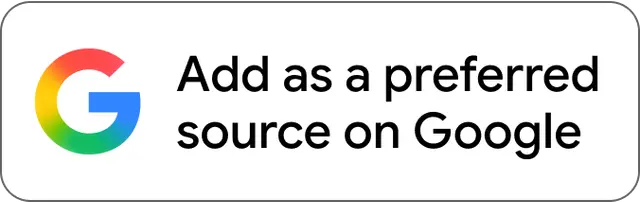
Don't Miss the Latest Version
Get the latest stories, save favorites, and share with friends — all in one place.
Create your profile. Earn badges. Level up your reading.
Join Allwomenstalk to track your streaks, collect badges, and earn XP for the things you already do—reading, sharing, and taking quizzes.
- 🔥Daily streaks with gentle boosts for 3, 7, and 30 days.
- 🏅Collect badges like Reader I–III, Socialite, and Quiz Ace.
- ⚡️Earn XP for reads, deep reads, likes, comments, and shares.
It’s free. Takes 30 seconds. Already have an account? Sign in.




Feedback Junction
Where Thoughts and Opinions Converge